Team Collaboration

Tefter enables team collaboration through its Slack application. Click the button below to install it on your workspace.
InstallAfter installing, read here to set up your team.
Available Commands
After installing the Slack app, you may either use /tefter <command> or its shorter
equivalent /t <command>.
Begin with /t help to list some of the ways you can interact with it.
Login
Any Slack workspace member who wishes to create or modify content on Tefter for the team, has to log in first. By logging in a Slack member account is connected to a Tefter one.
Use /t login to connect your accounts.
Admins and members of the team can send invites, see how here.
Adding bookmarks
You can use the call the root tefter command or a Slack message action to add a bookmark.
/t <url>
Demo of the command

Demo of the message action

Searching
You can use the /t search <query> command or mention the
@tefter bot to search.
An example using the mention might be:
Yo @tefter search functional programming
💡 There’s a short version of the search command. It’s just s.
Example: /t s agile
Demo of the search command

You may also browse the bookmarks of an team you’re member of from the web or the apps by using a filter.
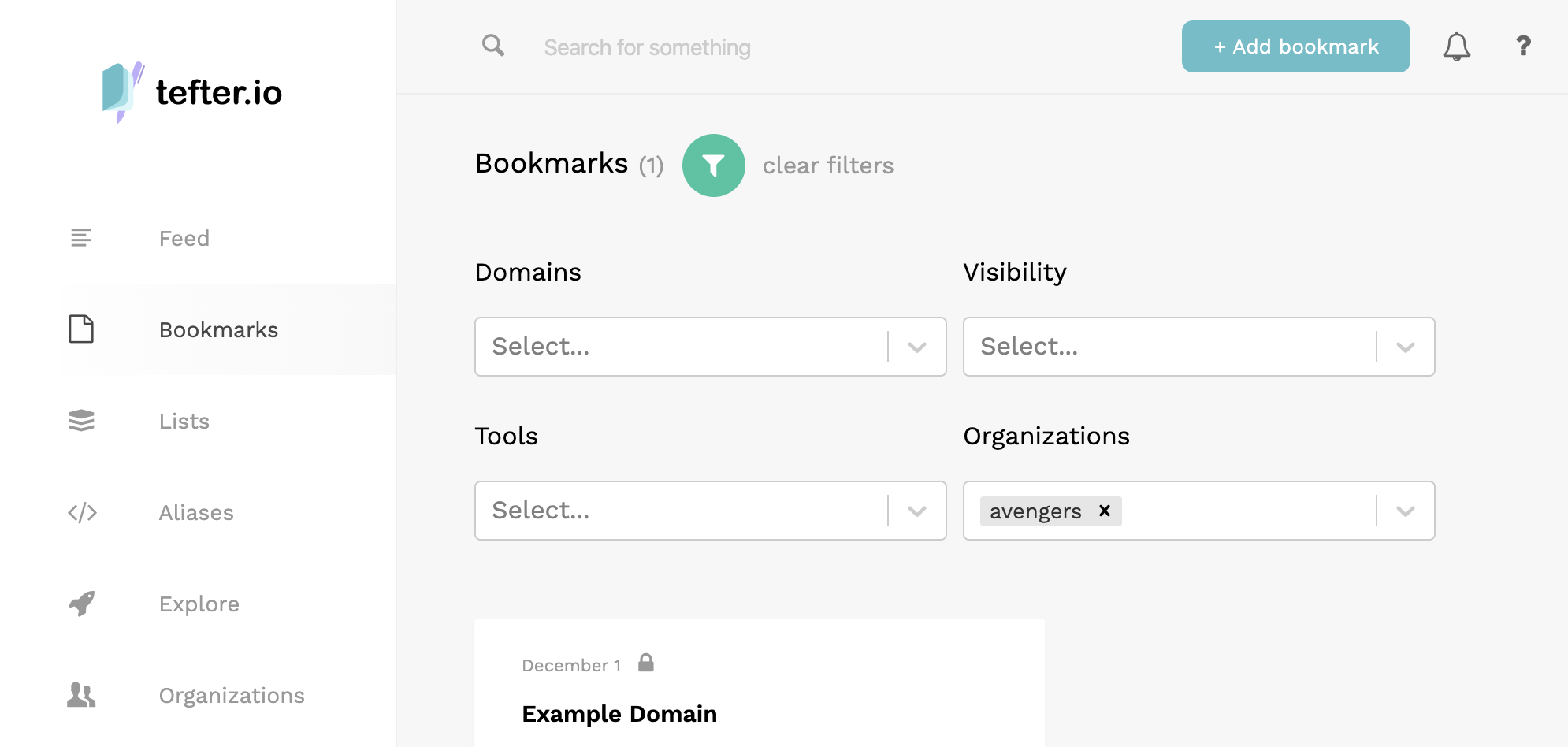
Sharing search results with others
When searching for any results that you wish to share to the members of the channel, you can select “share”.
Demo of the sharing action


⚠️ Keep in mind that @tefter has to be invited to that channel first.
Creating an alias
/t alias <alias> <url_pattern>
Example:
/t alias api-docs https://tefter.io/docs/api
or with a dynamic alias
/t alias deb-tracker https://tracker.debian.org/pkg/{{*}}
Read more about aliases in the section below.
Resolving an alias
/t <alias_pattern>
Example:
/t deb-tracker/nginx
or by mentioning @tefter
@tefter deb-tracker/nginx
Listing all aliases
/t aliases
or by mentioning @tefter
@tefter aliases
Listing the most popular bookmarks
/t news
Our ranking algorithm factors in recency, likes and views.

Lists
You can create lists and all the team’s members will be able to add / remove bookmarks to them.
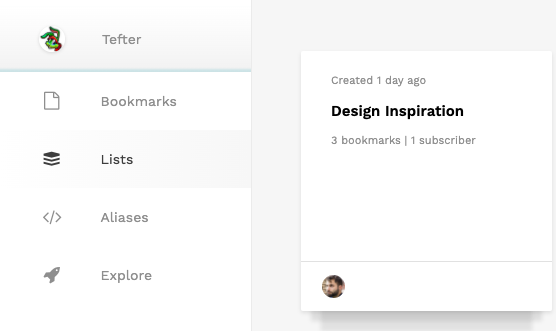
Members may also subscribe to lists and get notified every time a bookmark is added.
Web Interface
You can manage and add content to your teams from the web and mobile interfaces.
Switching Workspaces
When you are a member of at least one org, you can switch between your personal context and that of a workspace by clicking your avatar in the top right corner.
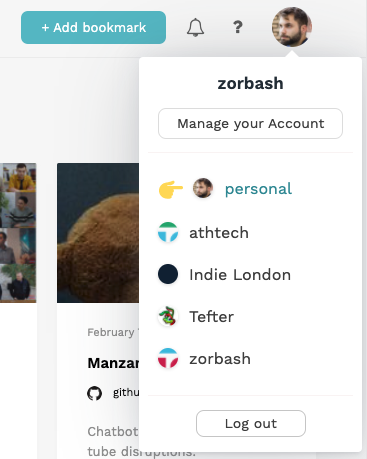
The currently active workspace is always visible on the left sidebar.
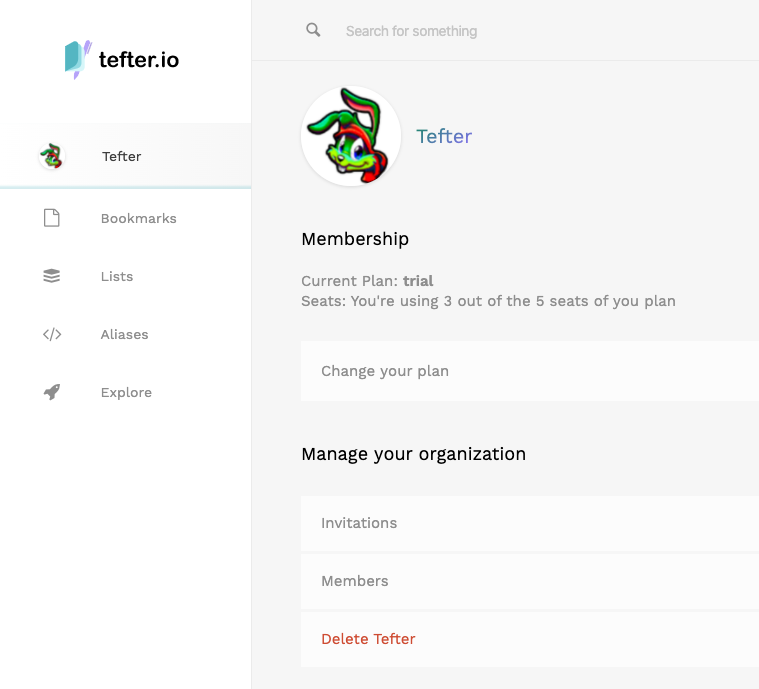
You can click it for options to manage the team.
Adding Bookmarks
You may assign an existing or a new bookmark to an team you’re member of, by selecting from the dropdown as in the image below.
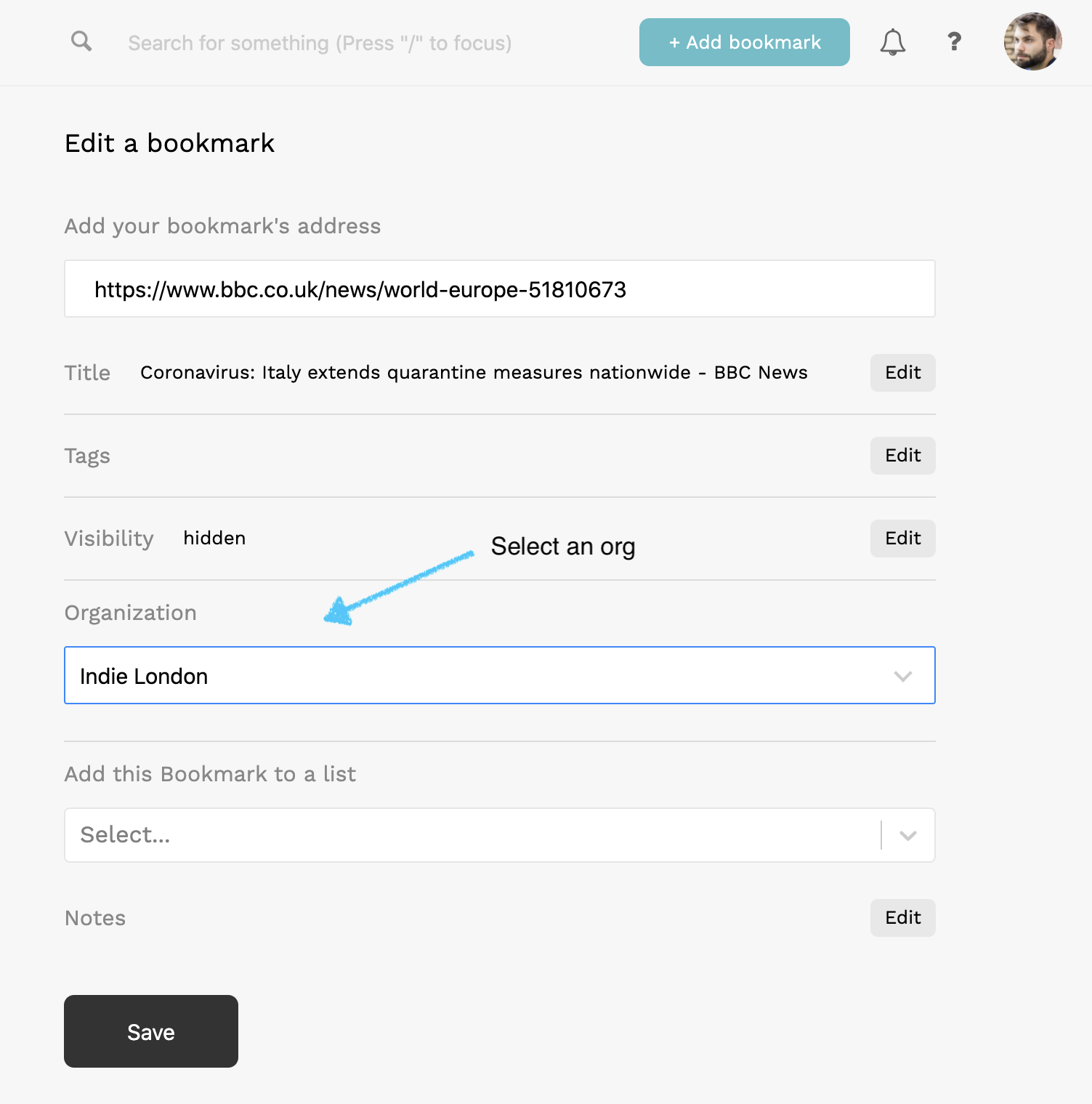
Public Teams
Teams are private by default, which means that nobody except members of the team, can see any of its content.
However if you want to, you can make you team public. By making the team public, you can expose lists to the public and Tefter users may even subscribe to such lists.
To make your team public, first go to your org and select “Privacy Settings”.
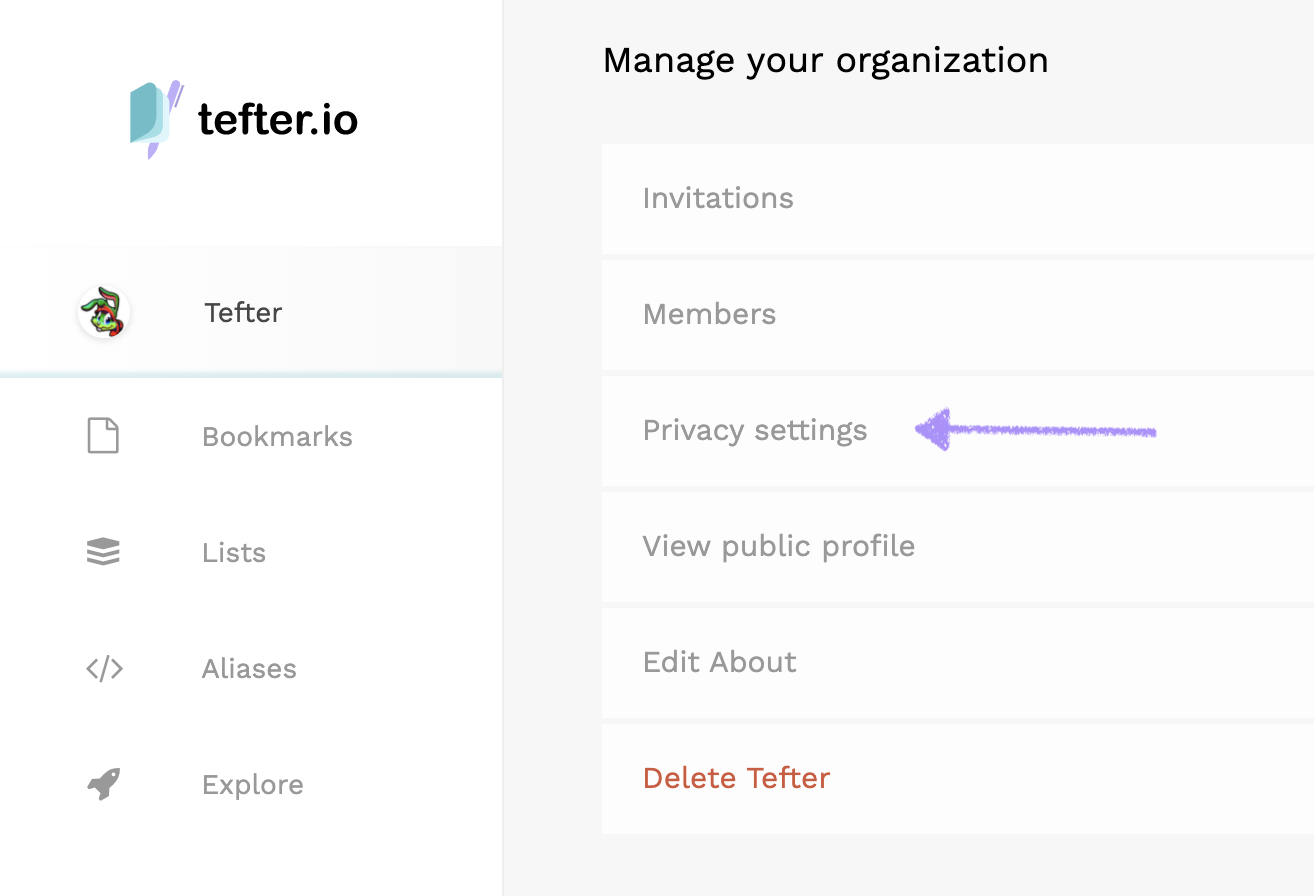
Then select the checkbox to make it public and click “Save Changes”.
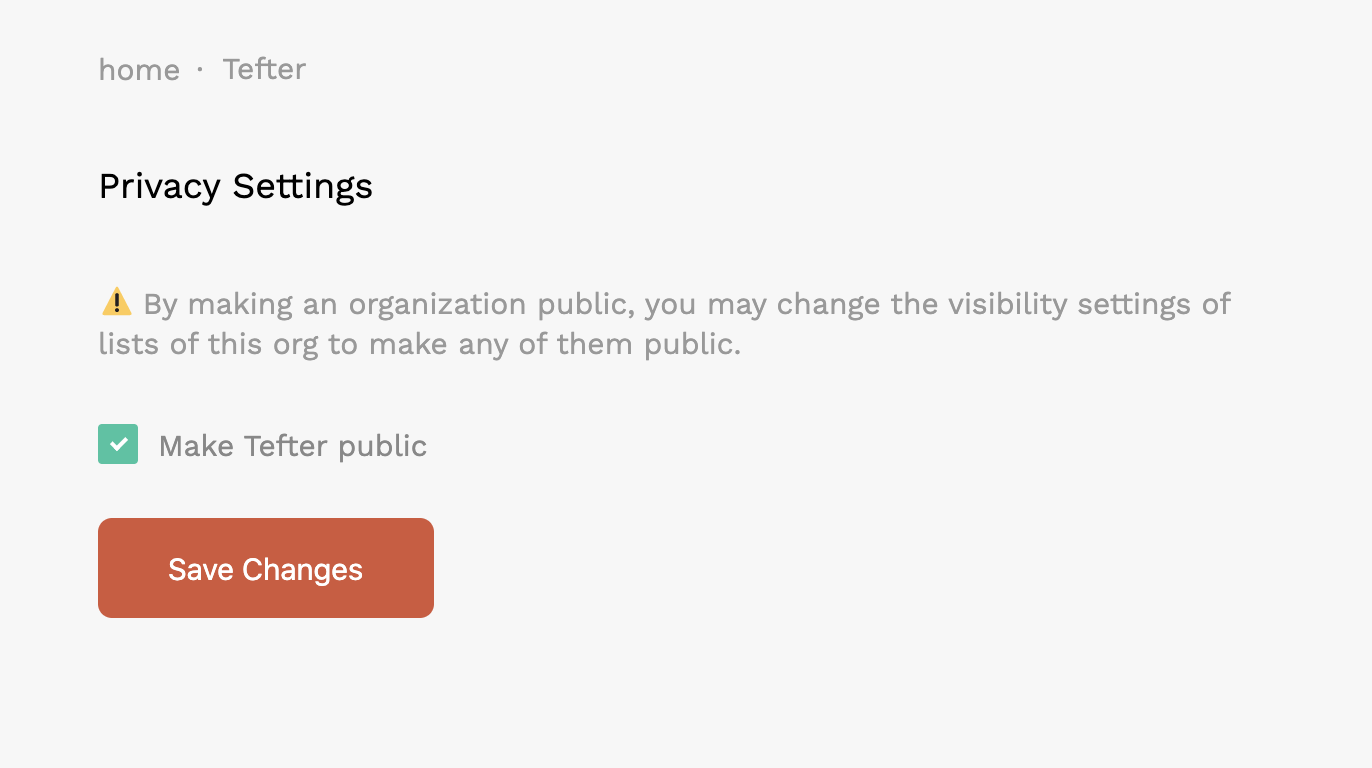
That’s it!