Setting up a Team

Prerequisites
To create a team you have to connect Tefter to your Slack workspace. Then the members of your workspace can use Tefter for bookmarking and aliases.
You can read about the team features here.
Installing the Slack Application
Click the button below
Installor visit the Slack directory app page.
Permissions
Keep in mind that we don’t ask for a permission to read all the messages of the workspace. Tefter only operates on commands and mentions.
When you click the button to install the app, you should see a screen like:
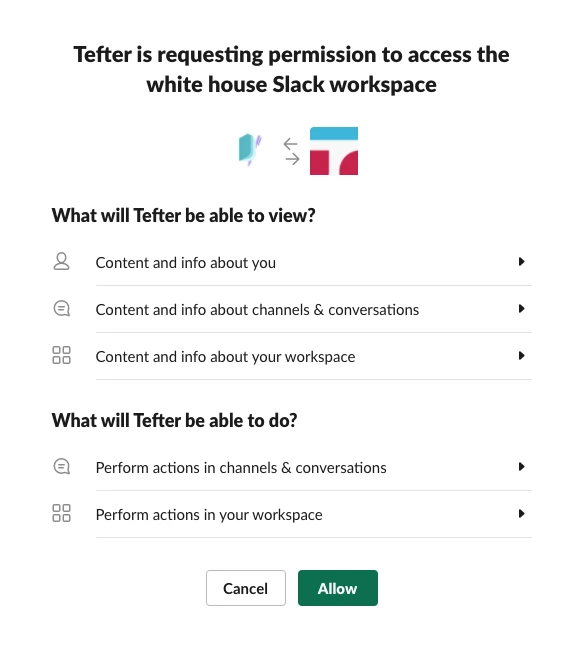
Your Teams
After installing the app, your workspace will be visible in your organizations.
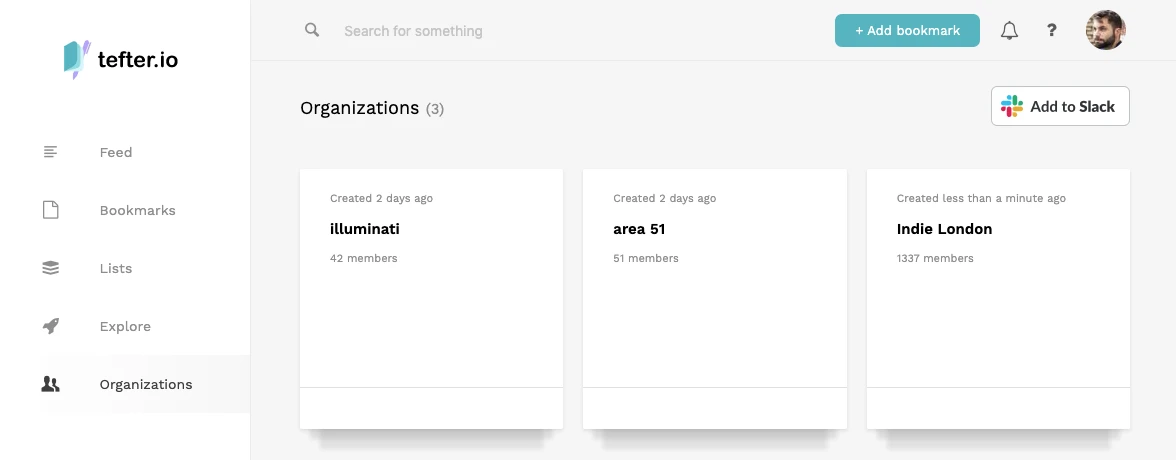
Add your first bookmark
From your Slack workspace, call:
/t https://tefter.io
To add your first bookmark.
Any member of the workspace may then call:
/t search tefter
to retrieve that bookmark.
Inviting Members
While every member of the workspace can read content added to the team, not everyone can add or edit. Any member who wishes to do that, must call the following command on Slack:
/t login
To quickly invite users to your team, first click on the icon of the team in the sidebar, then select “invitations”.
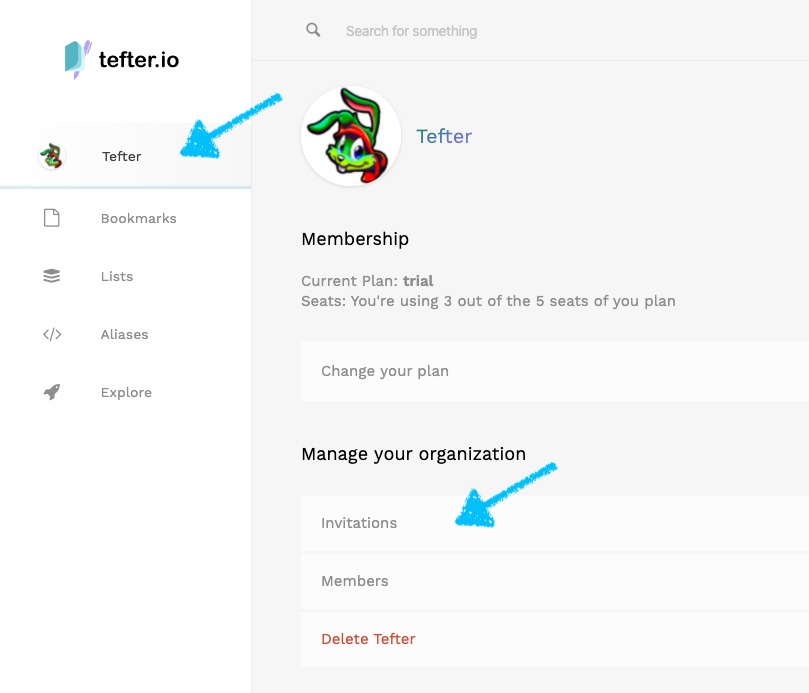
In the invitations page, select any users you wish to invite from the dropdown and click “invite”.
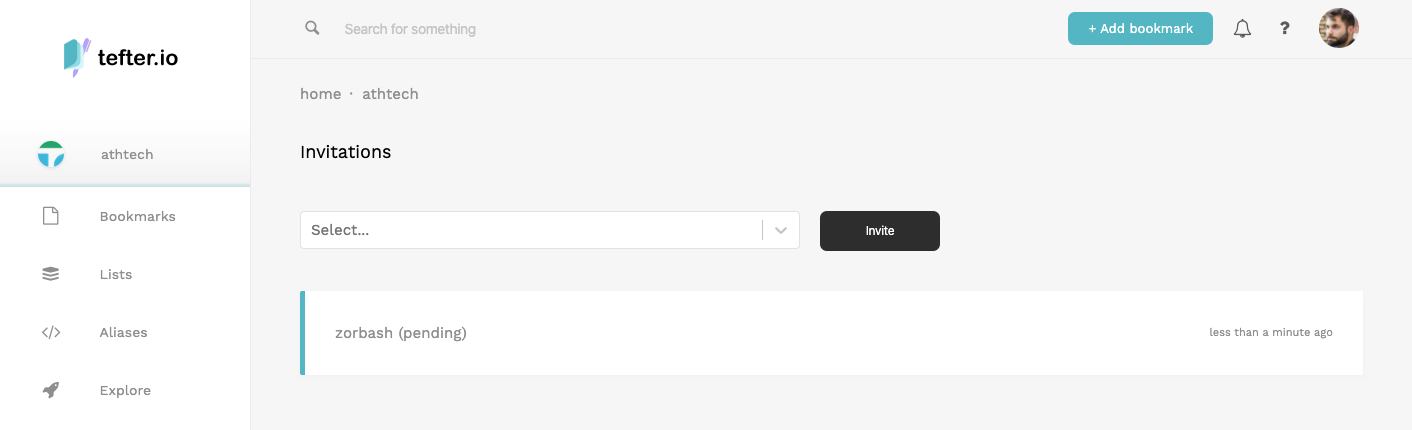
Managing the Team
Transferring Ownership
The person who installs the app becomes the admin of the Tefter team. From within your team, you can make any other member the admin as show in the image below:

Removing Members
Click on the bin icon on a member to remove them from the team.
